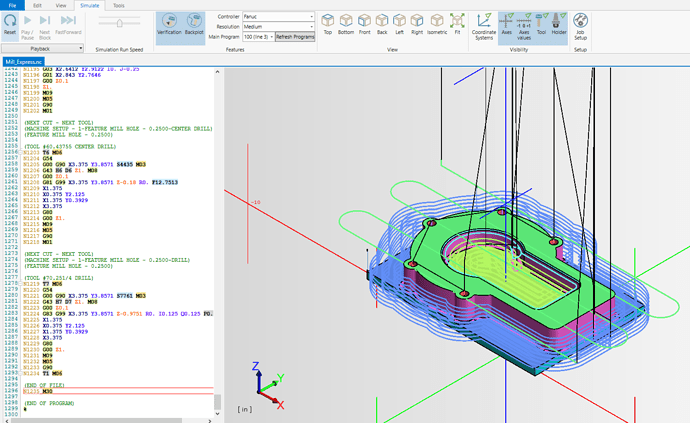A customer sent a nc file from a different CAM package, how can I bring this into Bobcad so that I can see how it will cut before sending it into my machine?
You would want to use the NC edit Pro module if you have it. You will need to manually set up the job if you want to see stock and tools.
Hey William,
For V33, open BobCAD and go to the “CAM” tab. Select “NC Editor”.
Then, just go to File → Open to open the file.
If you want to simulate the file, you can use the “Simulate” tab. (This is part our NC Editor Pro Module.)
If you are posting out in BobCAD, our support team can add a line to the post processor to create your stock when posting to load into the NC Editor (Call our Support Line: 727-489-0003 or email: support@bobcad.com if interested)
However, if you are bringing in the g-code file from a different software, you can setup your stock directly in NC Editor using the “Job Setup” button located in the “Simulate” tab.
I hope this helps you out! If you do not have NC Editor Pro, feel free to contact us at (727) 442 - 3554
William, at the beginning of the g code file add in the line
( JOBSETUP[ADDFILENAMEHERE.mwjs]JOBSETUP)
This will make the NC Editor search for the specific Module Works Job Setup file that is associated with this file so that you can save the stock and tool information with the g code file.
Attached is a template MWJS file that can be saved in the same folder as your g code file, and can be renamed to reflect what is in the JOBSETUP[ADDFILENAMEHERE.mwjs above.
Thanks guys this worked, and the simulation looks great!