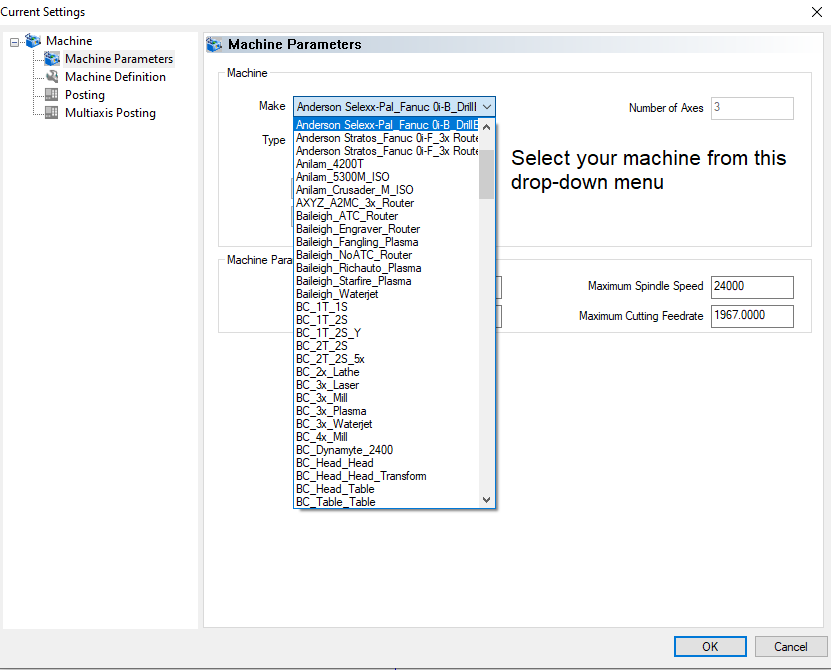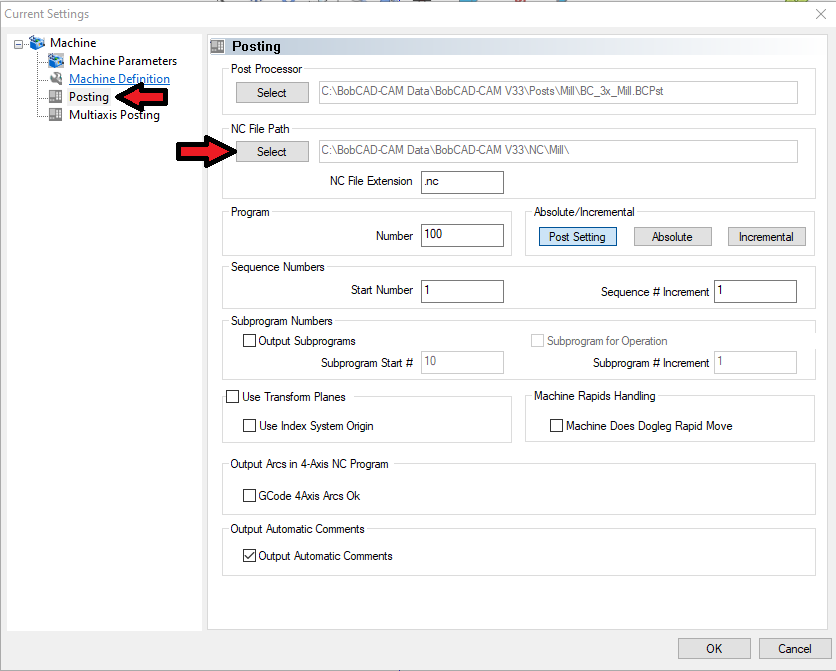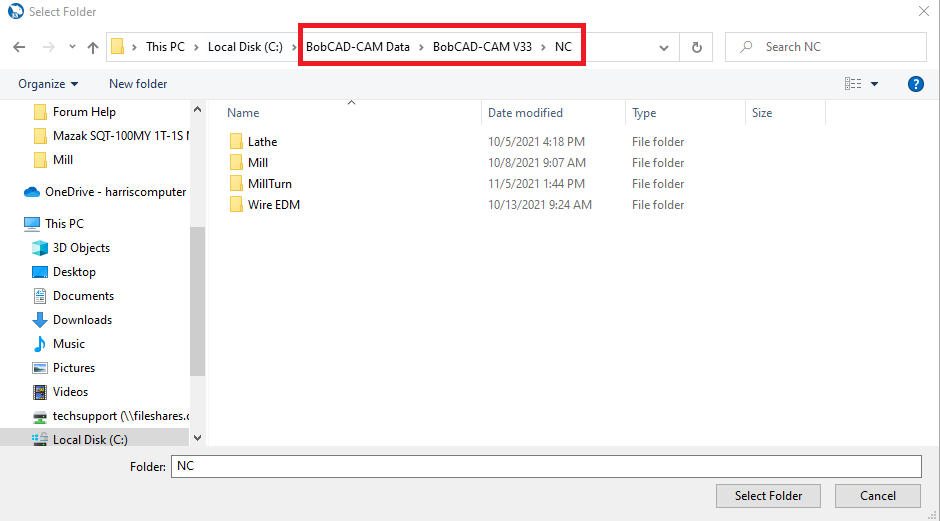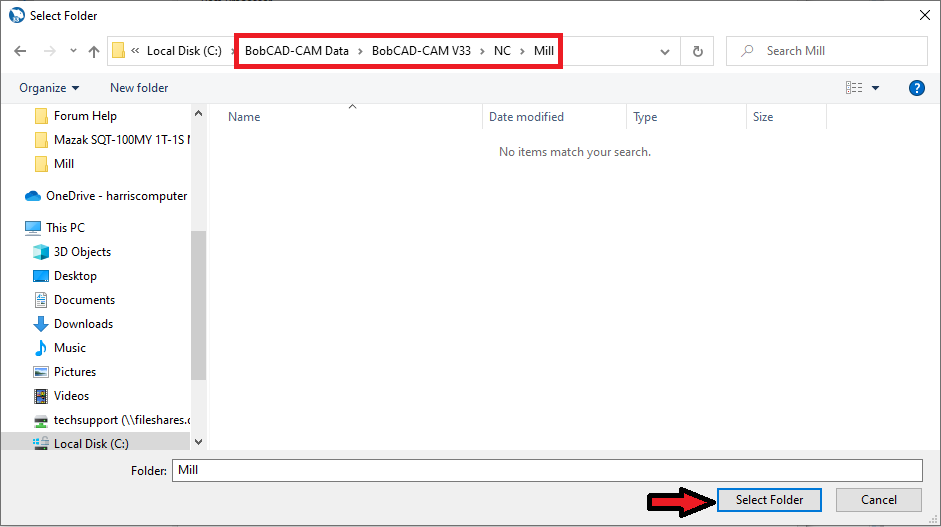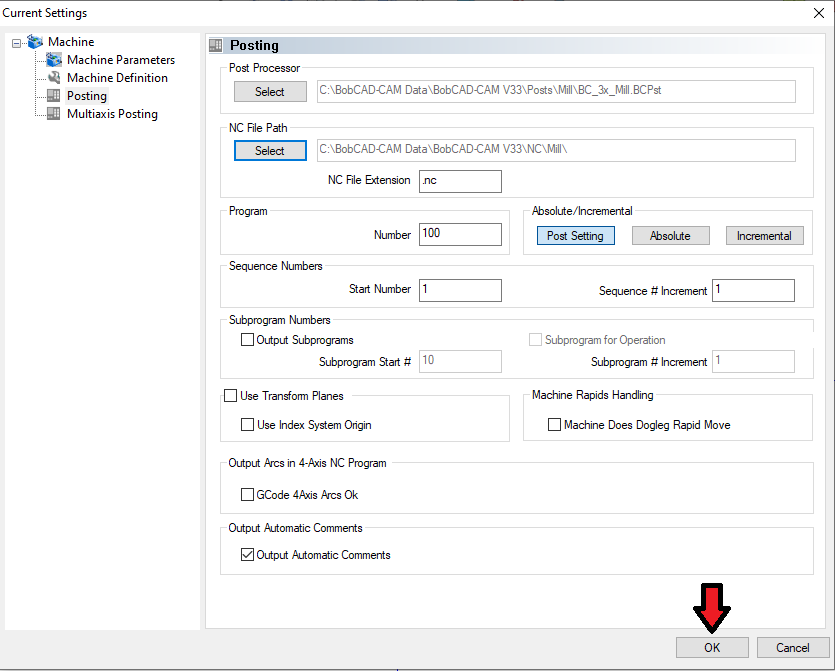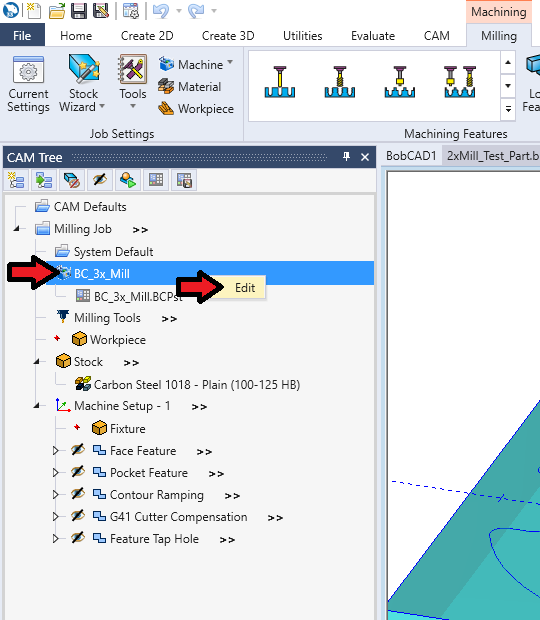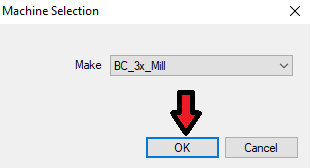New guy here again,
If I open up Bobcad (v33) from the toolbar and proceed to open a saved program and try to post I get the “.clf not found” error.
However if close bobcad and go directly to an existing .bbcd program saved in explorer and right click / open, the post process executes and is correct. This is also true if I close out that file but keep bobcad running. Once I cold start bobcad and attempt to open a file is when I get the error at post.
Ive tried double checking current settings and default settings but they all seem the same. What am I missing?
Thanks
Brian