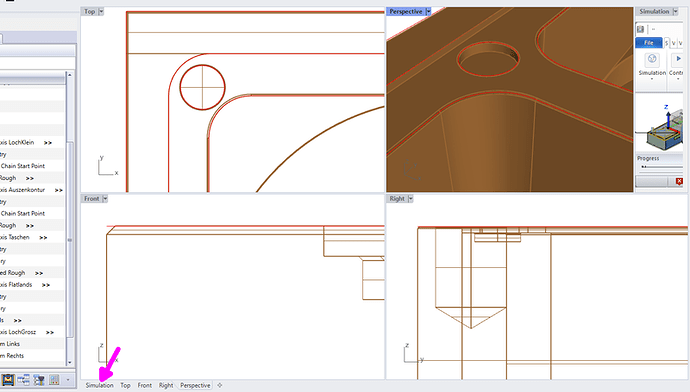Hi,
I recently found out how to start the simulation quickly in BC4Rhino. You know, if you start the simulation, it lasts some time the system brings up the window. If you need to do this a lot during finetuning, a lot of time gets waste. But…
… in Rhino just make a new viewport. If you like, rename it to Simulation. First time you start the simulation get sure, the Simulation viewport is the active one, so the simulation will be opened inhere.
If you finished simulation, do not exit the simulation!!! Just leave it simply open. You can switch back to the other viewports to make modifications and work as you did without the Simulation viewport.
If you need then to run further simulations, just make the Simulation Viewport the active one and start the simulation via BobCAD CamTree. The simulation gets just loaded in the already available Simulation viewport without the needs to start and initialize it again 
Remarks:
- if you forgot to enable the Simulation viewport before starting again the simulation: no problem. It will also just run in the current active viewport. Do not exit the simulation either. Next time just use the Simulation viewport again and you’ll be happy again

- if the Simulation viewport isn’t maximized, you have first to maximize a default (Top, Front, Right, Perspective) one. Afterwards switch to the Simulation Viewport by clicking on the according viewport tab (see magenta arrow).
Bye, Harald