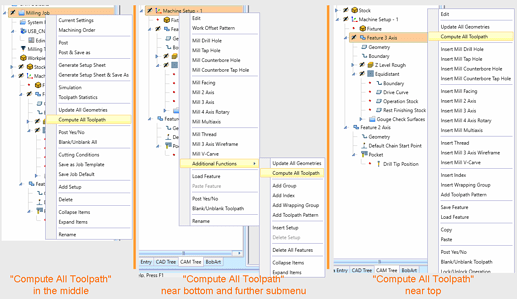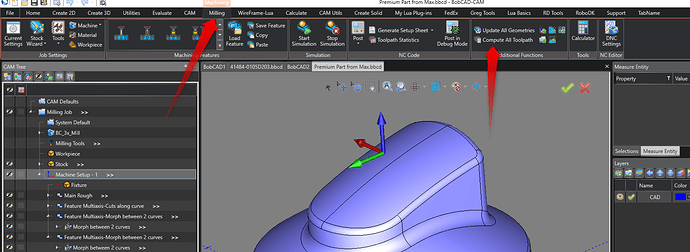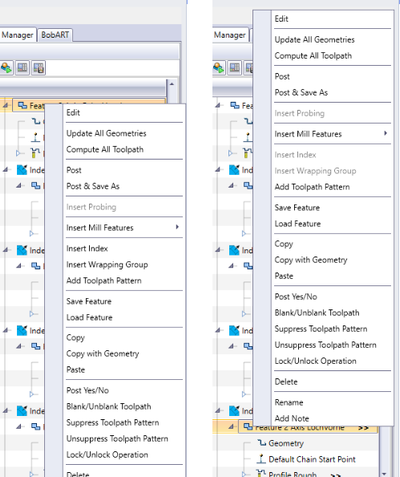My understanding about “Compute All Toolpath” is that it is not meant to be one that is used all the time. Using this will recompute all toolpath in the whole job instead of just one toolpath.
This can fine for smaller jobs, but not others where let’s say it is a Mold and you are using Equidistant toolpath with a small stepover which takes much longer to use.
The idea is not to use it very often.
Whenever you move an item towards the top, this means other valuable functions that other users need are lower down the list. When you are under “Milling Job”, it makes sense that Current Settings and Post are at the top. When using “Machine Setup”, it makes sense “Edit” and “Work Offset Pattern” are at the top.
Also, note that this it is easy to use “Compute All Toolpath” by going to the “CAM” tab > “Compute All Toolpath”. Then, you don’t even have to Right-Click: