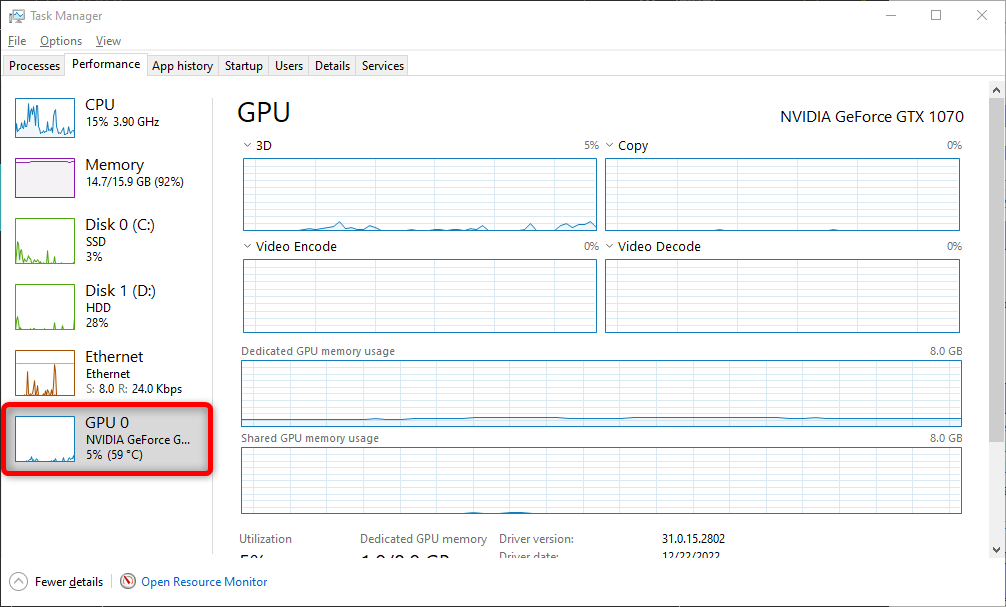alright…V35 SP1 user here…anybody else experiencing random crashes on this version…sadly it’s nothing i can really ever duplicate…just totally random…like this morning…i opened up a file…walked away for a minute or two…came back to find BobCAD and just crashed and closed…or i’ve had a file open and working on it and go to select an op or feature and it just locks and crashes…this version seems to be really unstable
Sorry to hear your having issues Bigman. I have not had many issues at all I am thinking V-35 is the best we’ve got in some time.
We use a NAS (network attached storage) over LAN to store and manage our CAM data. I’ve experienced a lot of crashes with V35 and I suspect this has something to do with it. This seems to improve If files are managed locally (C drive for example) but I’m not completely sure this is the reason for BobCad crashing.
I’ve also noticed that when using work offset pattern feature the file will sometimes not load correctly and give a “unable to load CAM tree” message and renders the file unusable.
STILL Having issues with completely random crashes of this version of BobCAD…v35 sp1…how about some kind of fix
for me I seem to have a problem if I have the program running and I walk away, and the computer goes to sleep. More often than not getting the program to respond the next day is a challenge …
Other than that, the program seems stable for my setup…
Hello All,
The Tech Support team has created a resource for you guys to help with any performance related issues you may be experiencing in BobCAD-CAM (Or, SolidWorks and Rhino3D).
Please review here: BobCAD Crashing - Improve the Performance of BobCAD-CAM on a Computer - BobCAD Support
The most important part is that your computer meets system requirements, your computer has a Dedicated Graphics Card (eg. NVIDIA or AMD) and that it is linked to BobCAD-CAM (View Step 2 of article above).
Note:
- If it is an issue with the computer, you can try “sfc /scannow” in a command prompt (ARTICLE LINK) to fix any potentially corrupt windows files.
- Make sure your dedicated graphics card is being used on the computer/monitor. To check this, open BobCAD-CAM and a “Task Manager” at the same time on your computer. Go to the “Performance” tab and you should see your (NVIDIA or AMD) graphics card (or GPU) at the bottom left. (Note: if you see “Intel” that is your integrated graphics card. We need to make sure BobCAD is using NVIDIA or AMD. NOT this one. Start using BobCAD and see if your graphics usage is moving. For example, continuously rotate the view in BobCAD (hold down middle mouse button) and see if your GPU jumps in percentage. (For reference, if I do this with my NVIDIA GTX 1070 gpu, it will usually jump up to 10 - 30% and when sitting idol, it is using 0 - 4%)
If you have tried this and you do not see any movement what-so-ever or you see the GPU is at 100%, either the computer is not using the NVIDIA or AMD GPU, or there is an issue with your GPU. Please take it into a computer shop or have IT investigate this issue further.
- If it is a more serious issue, please find a local computer shop that you can take it into and have them troubleshoot the issue in greater detail.
I hope this helps!